Google maps: Now you will not need to save the address again and again in Google Maps. For this, users also have the service of saving the address of their Google account contact.
Google Maps has solved many problems of the common citizen. Whether it is about the traffic area or the toll price. The user gets all the help that he deserves. Not only this, perhaps some users are not familiar with a feature of Google Maps. Users also have the service to save the address of their Google account contact. Actually there are many places where you have to go again and again. In such a situation, it becomes a hassle to put that location in the maps again and again. But you can solve this problem also. For this, you have to save the address on your contacts, where you visit again and again. Let's know the complete process.
If you have saved someone's address in Google Contacts, then you can search for his name on the map and enter his address. But the thing to note is that the addresses that have been saved in Google Contacts come in the form of suggestions on Google Maps.
You can add such address in Google Contacts
First of all open the Google Maps application on your Android device.
Now search for whose address you want to know.
After this select the address in the search bar.
Now click on the option of label.
Now fill in the name with which you have saved the number of that person in your Google account.
If the contact is not saved then click on the create contact option.
By doing this all the contacts of that name will come. In whose name you want to add that address, select it.
After this, select any one of the three labels coming down Add Home, Add Work and Add Other Address.
Then click on Save button.
Find it like this by entering the name
Once the address is added, there is no need to search the address again and again in Google Maps.
As soon as you open the app, search for the name instead of the address on which the address has been added.
Now you will see the name along with the address.

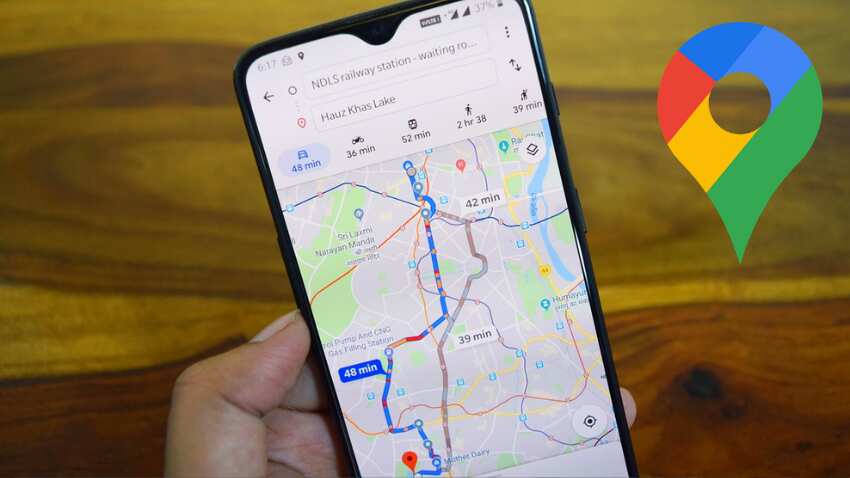
No comments:
Post a Comment